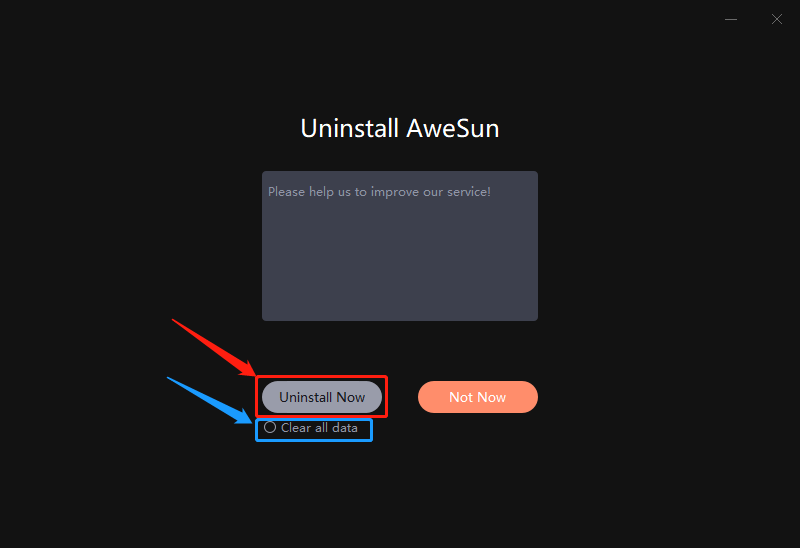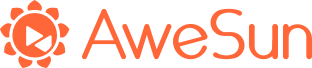1.Press the Windows key, enter “Control Panel”, and then press the enter key.
2.Click “Uninstall a program”.
3.In the list that then appears, click “AweSun”.
4.Select “Uninstall/Change”. The uninstall dialog will now appear.
5.Check “Clear all data” if you would like to delete all saved settings and you will have to configure the settings all over again if you reinstall AweSun.
6.Click “Uninstall Now”. AweSun will be removed from your computer.
7.If you decide not to uninstall AweSun, click “Not Now”.